For the customers who can’t login the web interface of Wavlink, there are a number of steps you can take, please refer to the troubleshooting flow chart as below and follow the steps:
Step 1:Physical Connection:
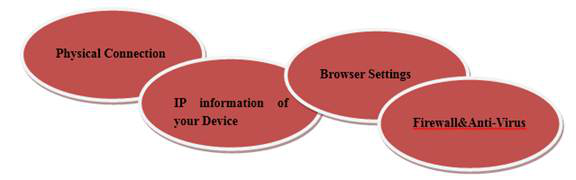
The web-based management page of Wavlink devices is a built-in internal web server, it does not require internet access, but requires a physical connection between the Wavlink router and the device you are trying to log into its management page with.
For wired devices such as wired routers and switches, please plug your computer to the LAN port by cable and make sure the corresponding LAN LED Indicator lit up.
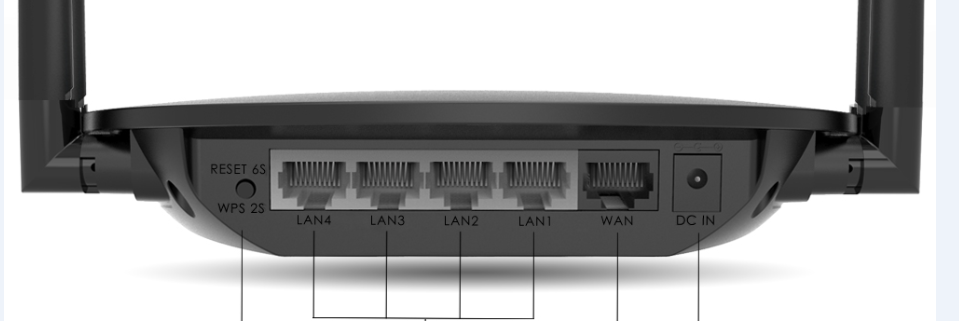
Some Wavlink Devices do not have LAN port, then please connect to its wireless network (Wavlink_XXXXXX) first to access its web interface.
Step 2: IP Information:
Your computer/device must have an IP from the Wavlink device to be able to access its web management page. Most of Wavlink devices have DHCP function enabled by default, which means it will assign IP Address to your computer/device automatically. Managed Switches and some Access Points do not have a DHCP Server function enabled, in this case, you will need set up a manual IP Address for your computer/device to access the management page.
1) Refer to (FAQ: How to check the IP address of my computer) to find the IP Address of your computer
2)Refer to(FAQ: How to configure wired TCP/IP Properties ) and (FAQ: How to configure TCP/IP Properties of the Wireless Connection on my computer) to check/change the TCP/IP settings of your computer
If you can receive reply from the Wavlink device successfully, that means the device is working fine and probably the issue is caused by your browser or firewall. Try different web browsers or computers if possible.
Step3: Browser Settings:
Input the Gateway/router IP Address into the Address bar (also called Location bar or URL bar) instead of the Search Bar.

Step4: Firewall & Anti-virus:
Sometimes the firewall or antivirus software on your computer will block access to the router, close the firewall or antivirus software can fix the issue. Although in some cases another device will be needed or removal of the Antivirus software may be needed.
Get the Scoop First
Subscribe to our official website to receive exclusive first-hand news and stay up-to-date on our new product releases and promotions!

