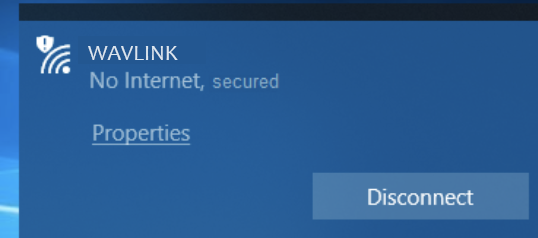
First check WAN(internet) IP Address in Web interface.
1. Launch a web browser and open login page of your 4G Router.
2. After login, Select Status
Find the WAN IP as shown in the figure below
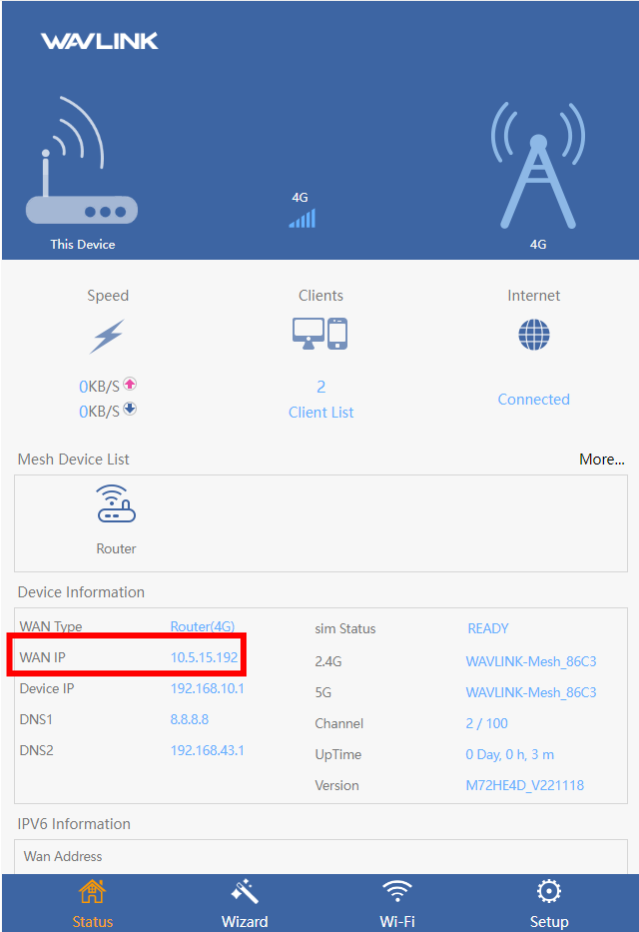
If the Ip address is 0.0.0.0, it means the router is not connected to the internet yet. Please check the following.
1. The SIM Card is locked by PIN code.
Solution: contact your Service Provider to get PIN Code of your Sim card and fill in that Code into our router.
To configure PIN Lock for 4G Router:
1. Launch a web browser and open login page of your 4G Router.
2. After login, Select Setup >Internet Settings
Check PIN Status ,If it is locked, please enter the PIN and
click  to unlock it
to unlock it
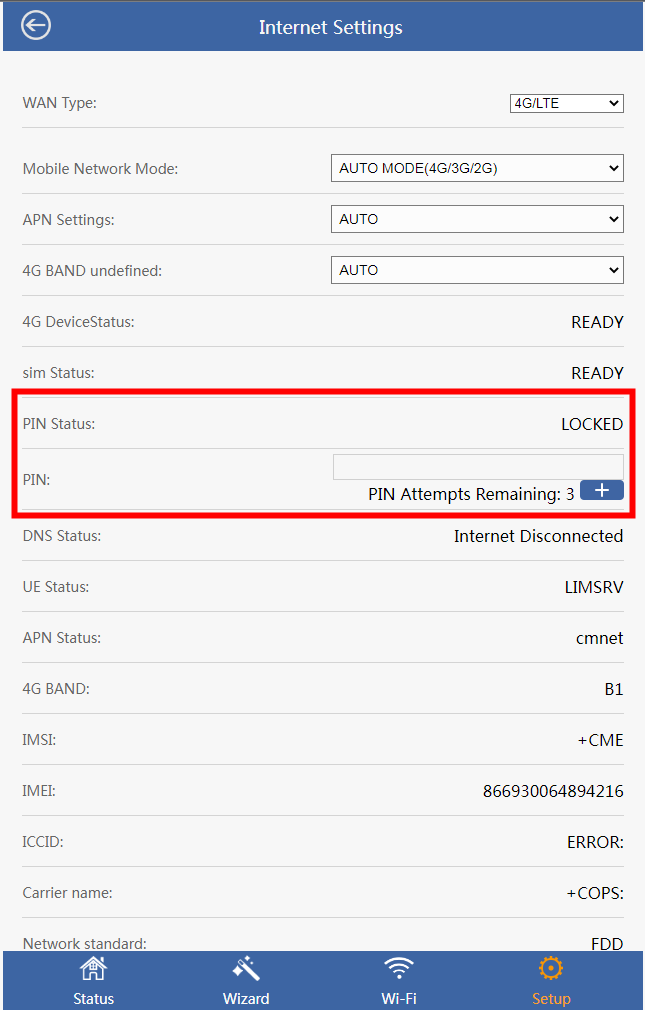
2. The APN automatically detected by the router is different from your Mobile Service Provider.
For most service providers 4G Router will auto detect APN settings but in some rare occasions you will need to configure APN settings before you can access the Internet. You must get the APN (Access Point Name) settings from your Mobile Service Provider before doing this.
Solution: Set the APN manually.
To configure an APN for 4G Router:
1. Launch a web browser and open login page of your 4G Router.
2. After login, Select Settings >Internet Settings.
3. Find and select MANUAL to configure an APN for 4G Router
4. Enter the settings for the new APN profile and click the Save button.
You have successfully configured an APN for your 4G LTE Modem.
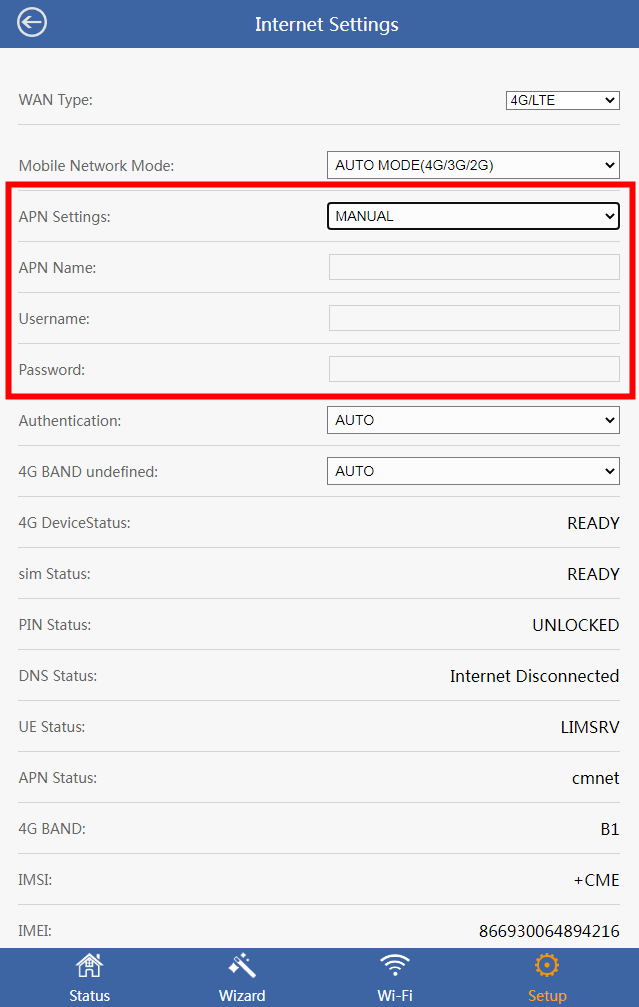
If the ip address is not 0.0.0.0, then the reason you don’t have internet access may be DNS, unstable Mobile network and so on. Please check the following.
1. DNS problem.
Depending on your Mobile Service Provider's requirements, you might not need to do any DNS configuration, or your Mobile Service Provider might provide the addresses of one or two DNS servers for you to use. But sometimes , the default DNS server from Mobile Service Provider will not work due to some unknown reasons.
Solution: Change the default DNS for client devices.
To configure DNS for 4G Router:
1. Launch a web browser and open login page of your 4G Router.
2. After login, Select Setup >Internet Settings.
3. Find DNS Status and 4G DNS
4. Enter DNS and Apply the settings
You have successfully configured an DNS for 4G Router.
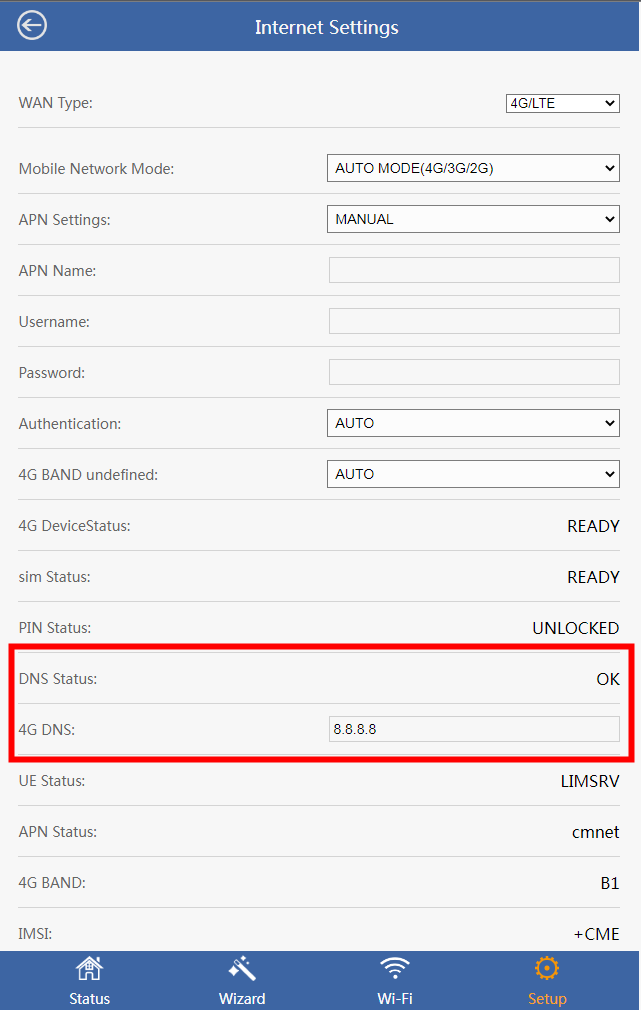
2. Unstable Mobile Network
Solution: Make sure that the Sim card is working stably. Please insert your Sim card in your phone to check the status.
Get the Scoop First
Subscribe to our official website to receive exclusive first-hand news and stay up-to-date on our new product releases and promotions!

