For Windows users
If you can’t have this driver installed automatically, then please visit WAVLINK official website www.wavlink.com, and go to “Support” > “Driver” to find the corresponding driver.
1. Click on the exe file then choose “Install”.
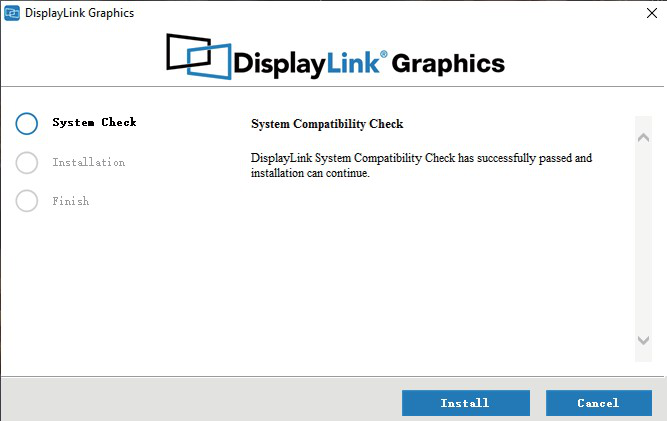
2. Wait for a few seconds until it’s finished.

For Mac OS Users
1. Click on the exe file then choose “Continue”.

2. Now please click “Agree” to continue.

3. Now click “Continue” to proceed.

4. Then please follow the instruction until it’s done.

How to use the driver app
1. Please locate the installed app icon on your desktop, then open it.

(New Displaylink macOS app)
2. Now a new icon on your notification bar (at the top right of your screen) shows up and select “Launch app automatically after logging-in”.

Note:
This is not mandatory but we highly recommend because if you don’t you’ll have to open the DL manager each time you log in to your Mac OS.
Security and Privacy
For those who have not set security and privacy, please follow the steps below:
1. Open “System preferences” and fine “security & privacy”.

2. Choose “privacy” then find “Screen recording” on the left side, then you’ll see “Displaylink Manager” on the right.

Get the Scoop First
Subscribe to our official website to receive exclusive first-hand news and stay up-to-date on our new product releases and promotions!

