So, you've got yourself a new WiFi router, and you're wondering how to make it work better with the existing router in your home. Well, that's where WiFi Bridge Mode comes into play – it's a network feature that lets two routers collaborate seamlessly.
Unlike other network modes, like router or gateway mode, usually used to connect a single network to the internet, Bridge Mode makes it possible for two or more routers to peacefully coexist.
This allows devices on one network to access devices and resources on another network, as if they were all on the same team. By using Bridge Mode, you can efficiently extend the range of your wireless network or connect multiple networks, making it a versatile tool for various networking scenarios.
How Does Wifi Bridge Mode Work?
Bridge Mode, sometimes referred to as IP Pass-Through Mode, is a configuration setting on networking devices like routers or modems.
In Bridge Mode, your router essentially acts as a "bridge" between two networks. Once Bridge Mode is enabled on your router, it effectively transforms the router into a switch. While routers that support Bridge Mode still handle data transfer, they no longer perform Network Address Translation (NAT) processes. This allows routers to run smoothly without causing IP address conflicts.
Why Use Bridge Mode?
You might be wondering why you need Bridge Mode in the first place. The goal of extending your WiFi range can be achieved by adding a second or more routers or WiFi extenders. However, without using Bridge Mode, each router will broadcast its independent WiFi signal, simultaneously attempting network address translation. This situation is known as Double NAT. Allowing two routers to attempt network address translation on the same network isn't a great idea, as it can lead to issues like IP address conflicts. Even if the second router uses a different IP address from the main router (assuming the main router is 192.168.0.1 and the second router is 192.168.2.1), problems can still occur.
Additionally, in such a setup, while each router's network can share the internet connection from the main router, they are still separate networks. So, if you're in the living room with a laptop, you won't be able to connect to the printer or NAS drive in your home office upstairs because they are on different networks.
This is where Bridge Mode comes to the rescue. It addresses these issues by allowing multiple routers to share a single WiFi network.
Setting Up Bridge Mode
In Bridge Mode, both the main router and the bridge router must use the same wireless details to ensure services work correctly.
Advantages of Bridge Mode
When connecting two separate networks or expanding the coverage of a wireless network, Bridge Mode offers several advantages:
Disadvantages of Bridge Mode
While Bridge Mode offers many advantages, it also comes with some disadvantages:
Bridge Mode vs. Router Mode: Which Is Better?
When setting up a wireless network, the two most common modes are Router Mode and Bridge Mode. But which one is better?
Usually, the default mode for a router is Router Mode. Both Router Mode and Bridge Mode can connect two or more networks, but they work differently. In Router Mode, it's like creating a separate and isolated network. In this mode, devices join the network by connecting to the router at their location, and they can access the internet. However, devices connected to different routers in this mode can't directly access each other's data. Router Mode also provides access to most management features. If you need more control over the IP addresses assigned to devices or want to restrict access to certain websites or services, Router Mode is undoubtedly useful.
In Bridge Mode, the networks that are connected allow devices on one network to access devices on another network. This is incredibly useful when you want to create a larger or more reliable wireless network. It can also connect two different networks that use different protocols, such as Wi-Fi and Ethernet. Bridge Mode is convenient when you want to add wireless nodes to an existing wired network.
In summary, both Router Mode and Bridge Mode have their pros and cons. Therefore, the choice depends on your specific application and requirements. If Router Mode provides a stable network connection and you need more management and control over your network, deciding who can access what services or setting priorities, then Router Mode is the way to go. If you're looking to extend your existing network and solve sharing issues within the network, Bridge Mode might be the better solution.
Can Mesh WiFi Work in Bridge Mode?
When it comes to extending your WiFi network, Mesh WiFi systems are often considered the ultimate solution for whole-home WiFi coverage. Mesh WiFi systems use additional routers or extenders as satellite nodes, connecting to the main router, and each node communicates with the others, providing seamless coverage throughout your entire home.
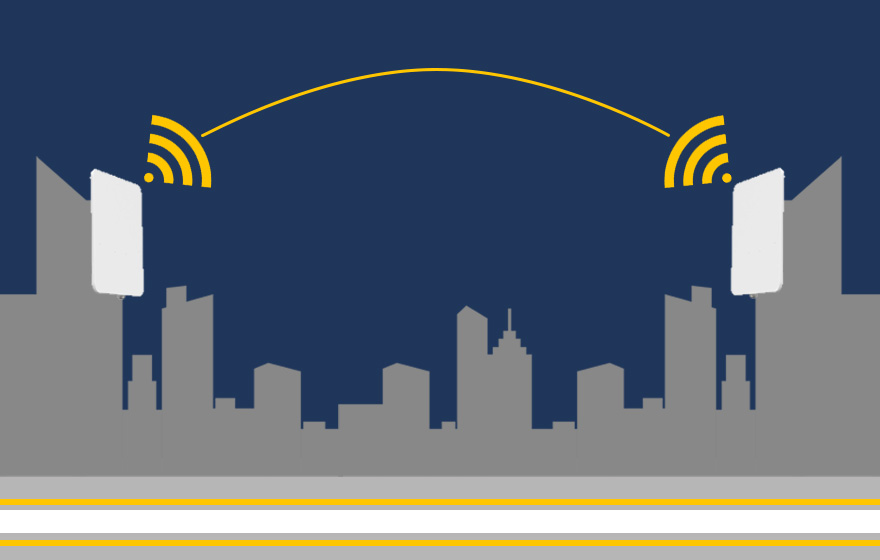
But can Mesh WiFi systems work in Bridge Mode? The answer is a resounding yes.
Bridge Mode allows you to connect multiple WiFi nodes or routers together, sharing a single internet connection without the need for individual configurations for each device. When setting up Mesh routers, the accompanying app will ask you about your current setup, and you can choose Bridge Mode. In Bridge Mode, Mesh routers won't have their independent networks. All nodes and client devices connected to the routers will be on the same network, capable of communicating with other devices on the network. This creates a unified network that covers the entire space.
However, not all Mesh WiFi routers support Bridge Mode, so it's essential to verify this before purchasing. Additionally, some advanced features like parental controls and prioritization may be restricted in Bridge Mode, appearing grayed out in the router's management interface.
Conclusion
If you have multiple routers in your home or office, you can use Bridge Mode to connect them and expand your network coverage. This is particularly useful when you need to cover a large area or ensure that all devices connect to the same network for easy access to shared files or printing. It's also handy for adding wireless connectivity to an existing wired network.
However, Bridge Mode isn't always necessary. If your WiFi network works well in the default router mode without performance issues, then there's no need to use this feature.
Get the Scoop First
Subscribe to our official website to receive exclusive first-hand news and stay up-to-date on our new product releases and promotions!